this post was submitted on 26 Nov 2024
843 points (98.8% liked)
Microblog Memes
5873 readers
3121 users here now
A place to share screenshots of Microblog posts, whether from Mastodon, tumblr, ~~Twitter~~ X, KBin, Threads or elsewhere.
Created as an evolution of White People Twitter and other tweet-capture subreddits.
Rules:
- Please put at least one word relevant to the post in the post title.
- Be nice.
- No advertising, brand promotion or guerilla marketing.
- Posters are encouraged to link to the toot or tweet etc in the description of posts.
Related communities:
founded 1 year ago
MODERATORS
you are viewing a single comment's thread
view the rest of the comments
view the rest of the comments
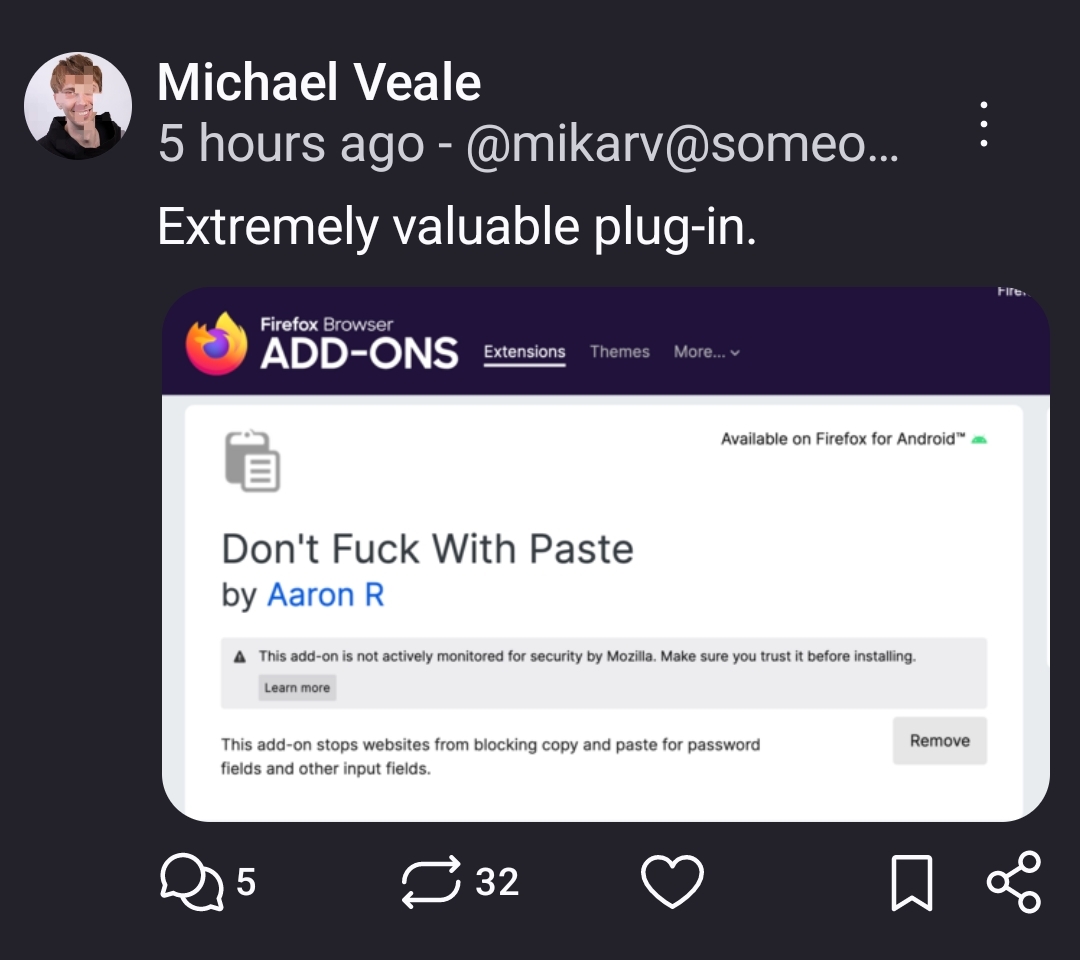
Does this work with any text on page (vs just inputs)?
Currently dealing with several digital textbooks - that I fucking purchased - from Elsevier that disable copy functions, which makes pulling chunks of text from a page to take notes a pain in the ass. I've resorted to just using the snipit tool to capture tiny screenshots of the text I want, but that's ofc significantly less ideal than just highlighting text and hitting Ctrl+C.
ShareX has an OCR feature. It's a tool for taking screenshots and recordings, with support for configurable workflows which can do all sorts, including extract text from the snipped area and copy it to the clipboard.
There is a Firefox extension called Absolute Enable Right Click & Copy that works great for a lot sites that block you from being able to copy.
I just thought of a possible bypass. Maybe a phone’s “scan document” function can help with that? Provided that the text is clear, you may be able to scan a webpage and save it as a scanned document. Then open the doc on your phone (or other device), and you should be able to highlight and copy the scanned text.
Okay, maybe not. I tested it with this very page and although the copied text got the gist, I still would’ve had to go back and edit things. But eh, YMMV. It could be a valid work-around for somebody, just with different text or using a different device.
Usually I just leave them as little image blocks of text cuz ain't nobody got time for dat. When I actually do want to fully convert it (usually only bother if I'm sending something out to the class), then I'll save the whole doc as a PDF and then run it through an optical character recognition service like this one. There are ways, they just suck when a feature like copy exists.
If you're using Windows, there is a utility included in PowerToys that you might find useful to get the text from those screenshots: https://learn.microsoft.com/en-us/windows/powertoys/text-extractor
Okay that actually sounds pretty amazing... but I can't get it to work. Win+shift+T seems to just cycle through the icons pinned in my taskbar. I'll do some googling to see if I can figure out why that is, but if you know a quick fix, then yes please!!
Screenshot, paste to GPT and ask it to parse to text.